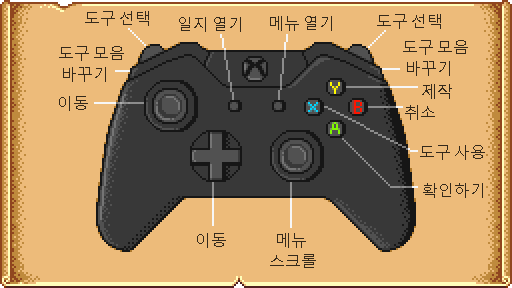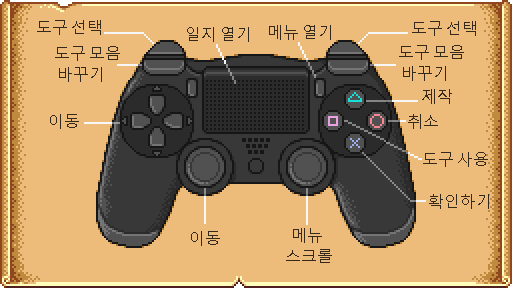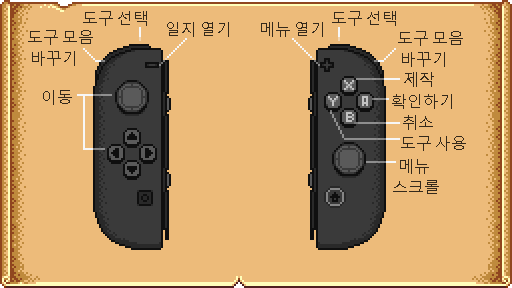"조작"의 두 판 사이의 차이
둘러보기로 가기
검색하러 가기
KOR Sobbang (토론 | 기여) (→조작) |
Margotbean (토론 | 기여) (added rest of page) |
||
| 1번째 줄: | 1번째 줄: | ||
| − | 메뉴를 열고 [[ | + | {{Basics-top}} |
| − | {| class = "wikitable" | + | 메뉴를 열고 [[설정]] 탭을 선택하여 모든 조작키를 지정할 수 있습니다. [[파일:Optionstab.png]] |
| − | | | + | |
| − | [[ | + | == 키보드 & 마우스 == |
| − | *[[ | + | <section begin="pccontrols" /> |
| − | [[ | + | {|class="wikitable" style="width:500px;" |
| − | + | ! style="width:180px;" | '''Key''' | |
| − | + | ! style="width:320px;" | '''Description''' | |
| − | + | |- | |
| − | + | | style="text-align:center; font-size:18px;" | {{Key|W}}<br>{{Key|A}} {{Key|S}} {{Key|D}} | |
| − | + | | style="padding-left: 1.0em" |<small>{{Key|W}} Move Up<br>{{Key|A}} Move Left<br>{{Key|S}} Move Down<br>{{Key|D}} Move Right</small> | |
| − | + | |- | |
| − | [[ | + | | style="text-align:center; font-size:18px;" | {{Key|Left Click}}, {{Key|C}} |
| − | + | | style="padding-left: 1.0em" |Use tool or place item | |
| − | + | |- | |
| − | + | | style="text-align:center; font-size:18px;" | {{Key|Right Click}}, {{Key|X}} | |
| − | + | | style="padding-left: 1.0em" |Check/Do Action | |
| − | + | |- | |
| + | | style="text-align:center; font-size:18px;" | {{Key|Escape}}, {{Key|E}} | ||
| + | | style="padding-left: 1.0em" |Open Menu | ||
| + | |- | ||
| + | | style="text-align:center; font-size:18px;" | {{Key|F}} | ||
| + | | style="padding-left: 1.0em" |Open Journal | ||
| + | |- | ||
| + | | style="text-align:center; font-size:18px;" | {{Key|M}} | ||
| + | | style="padding-left: 1.0em" |Open Map window | ||
| + | |- | ||
| + | | style="text-align:center; font-size:18px;" | {{Key|Left Shift}} | ||
| + | | style="padding-left: 1.0em" |Run | ||
| + | |- | ||
| + | | style="text-align:center; font-size:18px;" | {{Key|1}} - {{Key|0}}, {{Key| - }}, {{Key| + }} | ||
| + | | style="padding-left: 1.0em" |Inventory hotkeys | ||
| + | |- | ||
| + | | style="text-align:center; font-size:18px;" | {{Key|F4}} | ||
| + | | style="padding-left: 1.0em" |Screenshot mode | ||
| + | |}<section end="pccontrols" /> | ||
| + | |||
| + | ===팁=== | ||
| + | *{{key|Shift}} + {{key|left-click}} an inventory item/stack to move it to the top row. | ||
| + | *{{key|Shift}} + {{key|left-click}} to continuously purchase items inside a shop/merchant's inventory window. | ||
| + | *{{key|Right-click}} to purchase 5 items. Hold {{key|Shift}} + {{key|right-click}} to keep purchasing items 5 at a time. | ||
| + | *{{key|Right-click}} a stack of inventory/[[chest]] items to single out one of them. | ||
| + | *{{key|Shift}} + {{key|right-click}} to select half a stack of inventory/[[chest]] items. | ||
| + | *Hold {{key|right-click}} or {{key|left-click}} while moving the mouse over a group of equipment (''e.g.'', [[Keg]]s, [[Preserves Jar]]s, [[Cask]]s, [[Bee House]]s) to collect items quickly. | ||
| + | **Have another item selected in inventory to refill equipment automatically. | ||
| + | **If the item is edible, you must use {{key|left-click}}, or the game will ask if you want to consume the item. | ||
| + | *{{key|Delete}} to permanently delete a selected item in the inventory window. (Use E/Escape to open inventory, then Left-click on an item/stack to select it, then press the delete key.) | ||
| + | *Pressing the {{key|Esc}} key while on the opening splash screen takes you directly to the main menu select screen. | ||
| + | *When viewing the "Do you want to eat <item>?" dialogue box, pressing E/Escape will close the dialogue box without eating the item, and pressing the "Y" key will eat the item. | ||
| + | |||
| + | ==Xbox One / Xbox 360 컨트롤러== | ||
| + | Controller buttons can not be reassigned. | ||
| + | |||
| + | ===전 세계에서=== | ||
| + | {|class="wikitable" style="width:500px;" | ||
| + | ! style="width:180px;" | '''Button''' | ||
| + | ! style="width:320px;" | '''Description''' | ||
| + | |- | ||
| + | | style="text-align:center; font-size:18px;" | [[File:360_Left_Stick.png|40px]]<br/>Left Joystick | ||
| + | | style="padding-left: 1.0em" | Walk; Run | ||
| + | |- | ||
| + | | style="text-align:center; font-size:18px;" | [[File:360_Dpad.png|40px]]<br/>POV | ||
| + | | style="padding-left: 1.0em" | Walk | ||
| + | |- | ||
| + | | style="text-align:center; font-size:18px;" | [[File:360_Right_Stick.png|40px]]<br/>Right Joystick | ||
| + | | style="padding-left: 1.0em" | Move Cursor; Open In-game Chat (Click in) | ||
| + | |- | ||
| + | | style="text-align:center; font-size:18px;" | [[File:360_Start.png|40px]]<br/>Start | ||
| + | | style="padding-left: 1.0em" | Open Menu | ||
| + | |- | ||
| + | | style="text-align:center; font-size:18px;" | [[File:360_Back.png|40px]]<br/>Back | ||
| + | | style="padding-left: 1.0em" | Open Journal | ||
| + | |- | ||
| + | | style="text-align:center; font-size:18px;" | [[File:360_A.png|40px]]A | ||
| + | | style="padding-left: 1.0em" | Check / Do Action / Use Cursor | ||
| + | |- | ||
| + | | style="text-align:center; font-size:18px;" | [[File:360_X.png|40px]]X | ||
| + | | style="padding-left: 1.0em" | Use Tool | ||
| + | |- | ||
| + | | style="text-align:center; font-size:18px;" | [[File:360_B.png|40px]]B | ||
| + | | style="padding-left: 1.0em" | Open Menu | ||
| + | |- | ||
| + | | style="text-align:center; font-size:18px;" | [[File:360_Y.png|40px]]Y | ||
| + | | style="padding-left: 1.0em" | Open Crafting Menu | ||
| + | |- | ||
| + | | style="text-align:center; font-size:18px;" | [[File:360_LT.png|40px]]LT [[File:360_RT.png|40px]]RT | ||
| + | | style="padding-left: 1.0em" | Switch Item | ||
|} | |} | ||
| + | |||
| + | ===메뉴에서=== | ||
| + | {|class="wikitable" style="width:500px;" | ||
| + | ! style="width:180px;" | '''Button''' | ||
| + | ! style="width:320px;" | '''Description''' | ||
| + | |- | ||
| + | | style="text-align:center; font-size:18px;" | [[File:360_Left_Stick.png|40px]]<br/>Left Joystick | ||
| + | | style="padding-left: 1.0em;" | Move Cursor | ||
| + | |- | ||
| + | | style="text-align:center; font-size:18px;" | [[File:360_Right_Stick.png|40px]]<br/>Right Joystick | ||
| + | | style="padding-left: 1.0em" | Scroll | ||
| + | |- | ||
| + | | style="text-align:center; font-size:18px;" | [[File:360_A.png|40px]]A | ||
| + | | style="padding-left: 1.0em" | Select | ||
| + | |- | ||
| + | | style="text-align:center; font-size:18px;" | [[File:360_B.png|40px]]B [[File:360_Y.png|40px]]Y<br>[[File:360_Start.png|40px]]<br>Start | ||
| + | | style="padding-left: 1.0em" | Exit Menu | ||
| + | |- | ||
| + | | style="text-align:center; font-size:18px;" | [[File:360_LT.png|40px]]LT [[File:360_RT.png|40px]]RT | ||
| + | | style="padding-left: 1.0em" | Switch Menu Tab | ||
| + | |- | ||
| + | | style="text-align:center; font-size:18px;" | [[File:360_X.png|40px]]X | ||
| + | | style="padding-left: 1.0em" | Move One Item / Use Item (bait, etc.) | ||
| + | |} | ||
| + | ===컨트롤러 그림=== | ||
| + | [[File:XboxControllerMap KO.png]] | ||
| + | |||
| + | ==플레이스테이션(PS4) 컨트롤러== | ||
| + | |||
| + | ===컨트롤러 그림=== | ||
| + | [[File:PS4ControllerMap KO.png]] | ||
| + | |||
| + | ===고급 컨트롤러=== | ||
| + | * When purchasing items in bulk, hold SQUARE and X to speed up the buying process | ||
| + | * With the inventory menu open, press the Touchpad button to automatically sort the items. | ||
| + | * Pressing CIRCLE after selecting an item(s) from your inventory will move it to the trash icon. | ||
| + | |||
| + | ==닌텐도 스위치 컨트롤러== | ||
| + | |||
| + | ===컨트롤러 그림=== | ||
| + | [[File:SwitchControllerMap KO.png]] | ||
| + | |||
| + | ===개체 배치 팁=== | ||
| + | *One of the most useful controls is the '''Right Stick'''. It can be used to exactly place furniture, rugs, windows, etc. where you want them. It's pretty sensitive but absolutely required especially for placing windows. | ||
| + | *While moving a rug into place using the '''Right Stick''', use '''A''' to ''Rotate'' the rug. | ||
| + | |||
| + | ===툴바 팁=== | ||
| + | *To use higher-grade functions of tools such as the [[Watering Cans|Watering Can]], press and hold "Y". | ||
| + | *Interacting with villagers with any item other than tools will gift that item to the villager. | ||
| + | |||
| + | ===인벤토리 팁=== | ||
| + | *When moving inventory the '''Y''' button will move one item at a time or hold to move multiple. | ||
| + | *Pressing '''B''' after selecting an item(s) from your inventory will move it to the trash icon. | ||
| + | *Pressing '''-''' while in your inventory will quickly organize items. | ||
| + | *Pressing both '''A''' and '''Y''' while purchasing items from any shop will allow the player to purchase items twice as fast. | ||
| + | |||
| + | ===무기=== | ||
| + | *Pressing '''Y''' performs basic attack while pressing '''B''' performs block or alternate attack. | ||
| + | |||
| + | [[Category:Gameplay]] | ||
| + | |||
| + | [[de:Steuerung]] | ||
| + | [[en:Controls]] | ||
| + | [[es:Controles]] | ||
| + | [[fr:Commandes]] | ||
| + | [[it:Controlli]] | ||
| + | [[ja:操作方法]] | ||
| + | [[hu:Irányítás]] | ||
| + | [[pt:Controles]] | ||
| + | [[ru:Управление]] | ||
| + | [[tr:Kontroller]] | ||
| + | [[zh:控制]] | ||
2019년 9월 28일 (토) 15:04 판
| 시작 안내서 | 플레이어 | 설정 | 조작 | 모바일 조작 | 체력 | 기력 | 스킬 | 일주기 |
메뉴를 열고 설정 탭을 선택하여 모든 조작키를 지정할 수 있습니다. ![]()
키보드 & 마우스
| Key | Description |
|---|---|
| W A S D |
W Move Up A Move Left S Move Down D Move Right |
| Left Click, C | Use tool or place item |
| Right Click, X | Check/Do Action |
| Escape, E | Open Menu |
| F | Open Journal |
| M | Open Map window |
| Left Shift | Run |
| 1 - 0, - , + | Inventory hotkeys |
| F4 | Screenshot mode |
팁
- Shift + left-click an inventory item/stack to move it to the top row.
- Shift + left-click to continuously purchase items inside a shop/merchant's inventory window.
- Right-click to purchase 5 items. Hold Shift + right-click to keep purchasing items 5 at a time.
- Right-click a stack of inventory/chest items to single out one of them.
- Shift + right-click to select half a stack of inventory/chest items.
- Hold right-click or left-click while moving the mouse over a group of equipment (e.g., Kegs, Preserves Jars, Casks, Bee Houses) to collect items quickly.
- Have another item selected in inventory to refill equipment automatically.
- If the item is edible, you must use left-click, or the game will ask if you want to consume the item.
- Delete to permanently delete a selected item in the inventory window. (Use E/Escape to open inventory, then Left-click on an item/stack to select it, then press the delete key.)
- Pressing the Esc key while on the opening splash screen takes you directly to the main menu select screen.
- When viewing the "Do you want to eat <item>?" dialogue box, pressing E/Escape will close the dialogue box without eating the item, and pressing the "Y" key will eat the item.
Xbox One / Xbox 360 컨트롤러
Controller buttons can not be reassigned.
전 세계에서
메뉴에서
| Button | Description |
|---|---|
Left Joystick |
Move Cursor |
Right Joystick |
Scroll |
| Select | |
Start |
Exit Menu |
| Switch Menu Tab | |
| Move One Item / Use Item (bait, etc.) |
컨트롤러 그림
플레이스테이션(PS4) 컨트롤러
컨트롤러 그림
고급 컨트롤러
- When purchasing items in bulk, hold SQUARE and X to speed up the buying process
- With the inventory menu open, press the Touchpad button to automatically sort the items.
- Pressing CIRCLE after selecting an item(s) from your inventory will move it to the trash icon.
닌텐도 스위치 컨트롤러
컨트롤러 그림
개체 배치 팁
- One of the most useful controls is the Right Stick. It can be used to exactly place furniture, rugs, windows, etc. where you want them. It's pretty sensitive but absolutely required especially for placing windows.
- While moving a rug into place using the Right Stick, use A to Rotate the rug.
툴바 팁
- To use higher-grade functions of tools such as the Watering Can, press and hold "Y".
- Interacting with villagers with any item other than tools will gift that item to the villager.
인벤토리 팁
- When moving inventory the Y button will move one item at a time or hold to move multiple.
- Pressing B after selecting an item(s) from your inventory will move it to the trash icon.
- Pressing - while in your inventory will quickly organize items.
- Pressing both A and Y while purchasing items from any shop will allow the player to purchase items twice as fast.
무기
- Pressing Y performs basic attack while pressing B performs block or alternate attack.